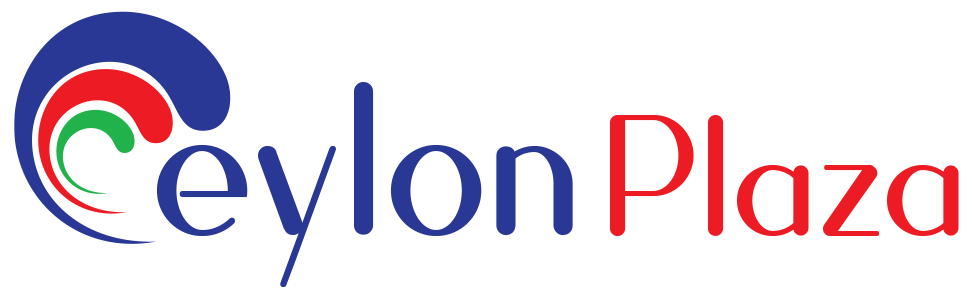Where can I access my seller dashboard?
1. Log In to Your Seller Account:
Visit the official website of the e-commerce platform.
Log in to your seller account using your registered email address or username and password.
2. Navigate to the Seller Dashboard:
After logging in, look for a section titled “Seller Dashboard,” “Seller Center,” or something similar. This is the central hub where you can manage your products, view sales data, and handle various aspects of your seller account.
3. Dashboard Sections:
Once you access the seller dashboard, you’ll likely find different sections providing information and tools. These may include sections for managing products, checking sales performance, handling orders, and accessing customer information.
4. Sales Overview:
Once you access the seller dashboard, you’ll likely find different sections providing information and tools. These may include sections for managing products, checking sales performance, handling orders, and accessing customer information.
5. Order Management:
Check for sections related to order management, where you can view and process incoming orders, manage order fulfillment, and track shipping.
6. Product Management:
Explore sections for managing your product listings. This includes adding new products, updating existing listings, and adjusting inventory levels.
7. Financial Overview:
Look for financial overviews that summarize your store’s revenue, fees, and other financial metrics. This may include information on payouts and transaction details.
8. Settings and Account Management:
Check for settings or account management sections where you can update your account information, adjust preferences, and configure payout details.
9. Help or Support Section:
If you encounter issues or have questions about using the seller dashboard, check for a help or support section within the dashboard. This is where you may find guides, FAQs, and assistance options.