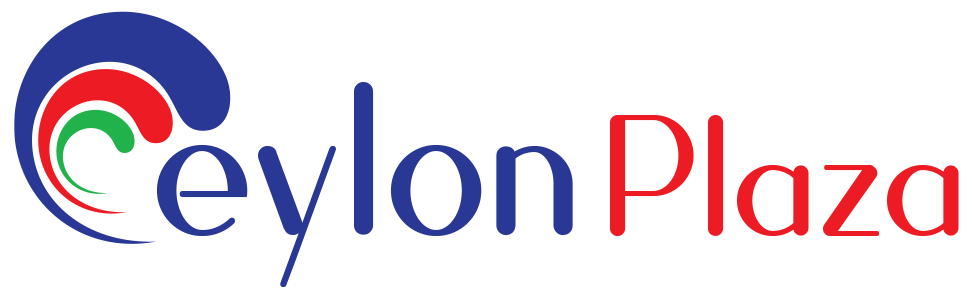How do I change or reset my password?
Changing Your Password:
1. Log In to Your Account:
Visit the website and log in using your current credentials.
2. Access Account Settings:
Look for an “Account Settings” or “Profile” section. This is often found in the top-right corner or within a user menu.
3. Locate Password Settings:
Within the account settings, find a section related to “Security” or “Password.”
4. Enter Current Password:
To change the password, you may need to first enter your current password for verification.
5. Enter New Password:
Choose a new password and enter it into the designated fields. Ensure it meets any specified criteria for strength and security.
6. Confirm New Password:
Confirm the new password by entering it again.
7. Save Changes:
Once you’ve entered the required information, look for a “Save Changes” or “Update Password” button. Click to save your new password.
8. Verify Changes:
Log out and log back in using your new password to ensure that the changes have been successfully applied.
Resetting Your Password:
1. Access Login Page:
If you’ve forgotten your password or need to reset it, go to the website’s login page.
2. Click on “Forgot Password” or Similar:
Look for a link that says “Forgot Password” or a similar option. This is often located near the login form.
3. Enter Email Address:
Enter the email address associated with your account. This is where you’ll receive instructions for password reset.
4. Check Your Email:
Open your email inbox and look for a password reset email from the website. It may take a few minutes to arrive.
5. Click Reset Link:
In the email, there should be a link to reset your password. Click on the link to proceed.
6. Enter New Password:
On the password reset page, enter a new password following the specified criteria.
7. Confirm New Password:
Confirm the new password by entering it again.
8. Save Changes:
Save the changes, and you should receive a confirmation that your password has been successfully reset.
8. Log In with New Password:
Log in to your account using the new password to ensure that the reset process was successful.