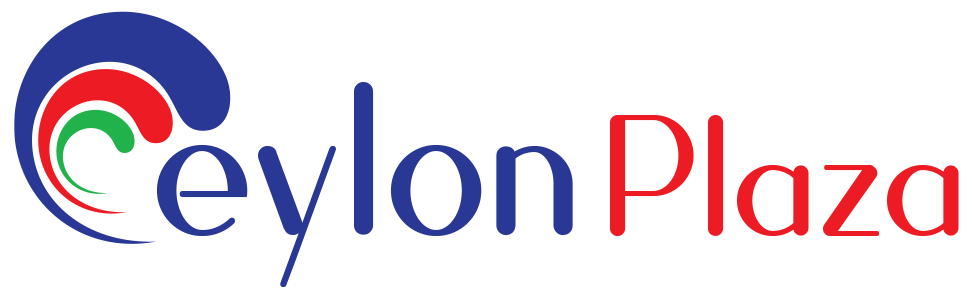How can I use a Coupon Code during checkout?
1. Add Items to Your Cart:
Browse the website, add the desired items to your shopping cart, and proceed to the checkout page.
2. Review Your Order:
On the checkout page, review the items in your cart, and make sure everything is as you want it.
3. Look for the Coupon Code Field:
Most websites have a designated field for entering coupon codes. This field may be labeled as “Promo Code,” “Coupon Code,” or something similar. It’s usually located near the order summary, often on the same page where you review your items.
4. Enter the Coupon Code:
Type or paste the coupon code into the designated field. Take care to enter it exactly as it appears, including any capitalization or special characters.
5. Apply or Redeem the Coupon:
Once you’ve entered the coupon code, look for a button that says “Apply,” “Redeem,” or a similar term. Click on this button to activate the coupon code and apply the associated discount or offer to your order.
6. Check for Changes in Total:
After applying the coupon code, check the order summary to see if the total amount has been adjusted to reflect the discount. Some websites show the discounted total immediately.
7. Continue with Checkout:
If the coupon code has been successfully applied, continue with the checkout process. Provide any additional information required, such as shipping details and payment information.
8. Complete Your Purchase:
After reviewing your order and confirming that the coupon code has been applied, proceed to complete your purchase. This may involve entering payment details and confirming the order.
9. Confirmation:
Once the transaction is complete, you should receive a confirmation email with details of your order, including the applied coupon discount.